Introduction to IBO Player
IBO Player is a media player application designed to stream content from various sources, primarily focusing on Internet Protocol Television (IPT\/) services. It functions as a platform that allows users to organize and play their own content playlists, rather than providing content itself. This distinction is crucial: IBO Player is a tool for content playback, not a content provider. It supports various playlist formats, enabling users to access live TV, movies, and series through their IPT\/ subscriptions.
How IBO Player Works: App vs. Playlist
Understanding the operational model of IBO Player involves differentiating between the application itself and the content playlists it utilizes. The application acts as a conduit, interpreting and displaying the media streams defined within a playlist.
The Application
The IBO Player application is a software installed on a compatible device (e.g., Smart TV, streaming stick). Its primary function is to provide a user interface for navigating content, managing settings, and rendering video and audio streams. The app itself does not host any channels, movies, or series. It is a blank canvas awaiting content instructions.
The Playlist
Content is delivered to IBO Player via playlists, typically in M3U or Xtream Codes API formats. These playlists are essentially text files or URLs containing a list of media streams (channels, VOD, series) and their associated metadata (names, logos, EPG information). Users obtain these playlists from third-party IPTV service providers. Once a playlist is loaded into IBO Player, the application can then access and display the content listed within it.
Therefore, the IBO Player app and the playlist are interdependent but distinct. The app provides the player functionality, while the playlist provides the content directory.
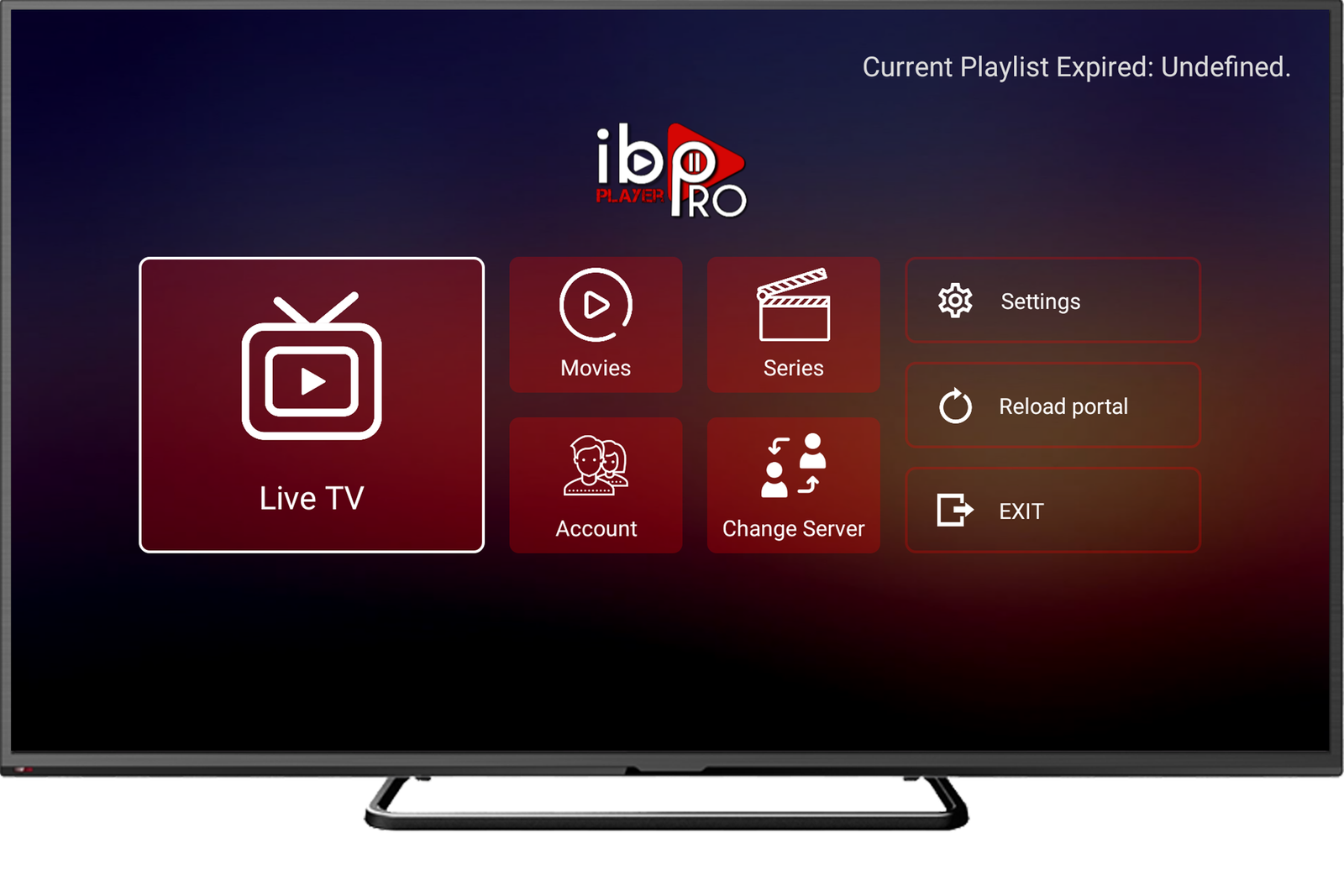
Supported Platforms
IBO Player is designed for broad compatibility, making it accessible on a variety of smart devices. This ensures that users can enjoy their content on their preferred screens, from living room televisions to mobile devices.
- Smart TVs: Widely supported on popular Smart TV brands, including Samsung (Tizen OS) and LG (webOS), as well as Android TV models.
- Streaming Devices: Compatible with devices like Amazon Fire TV Stick, Roku, and other Android-based streaming boxes.
- Mobile Devices: Available for smartphones and tablets running iOS (iPhone, iPad) and Android operating systems.
- Computers: Can be installed on Windows PCs, often through the Microsoft Store, and on macOS devices.
This extensive platform support makes IBO Player a versatile choice for users with diverse device ecosystems.
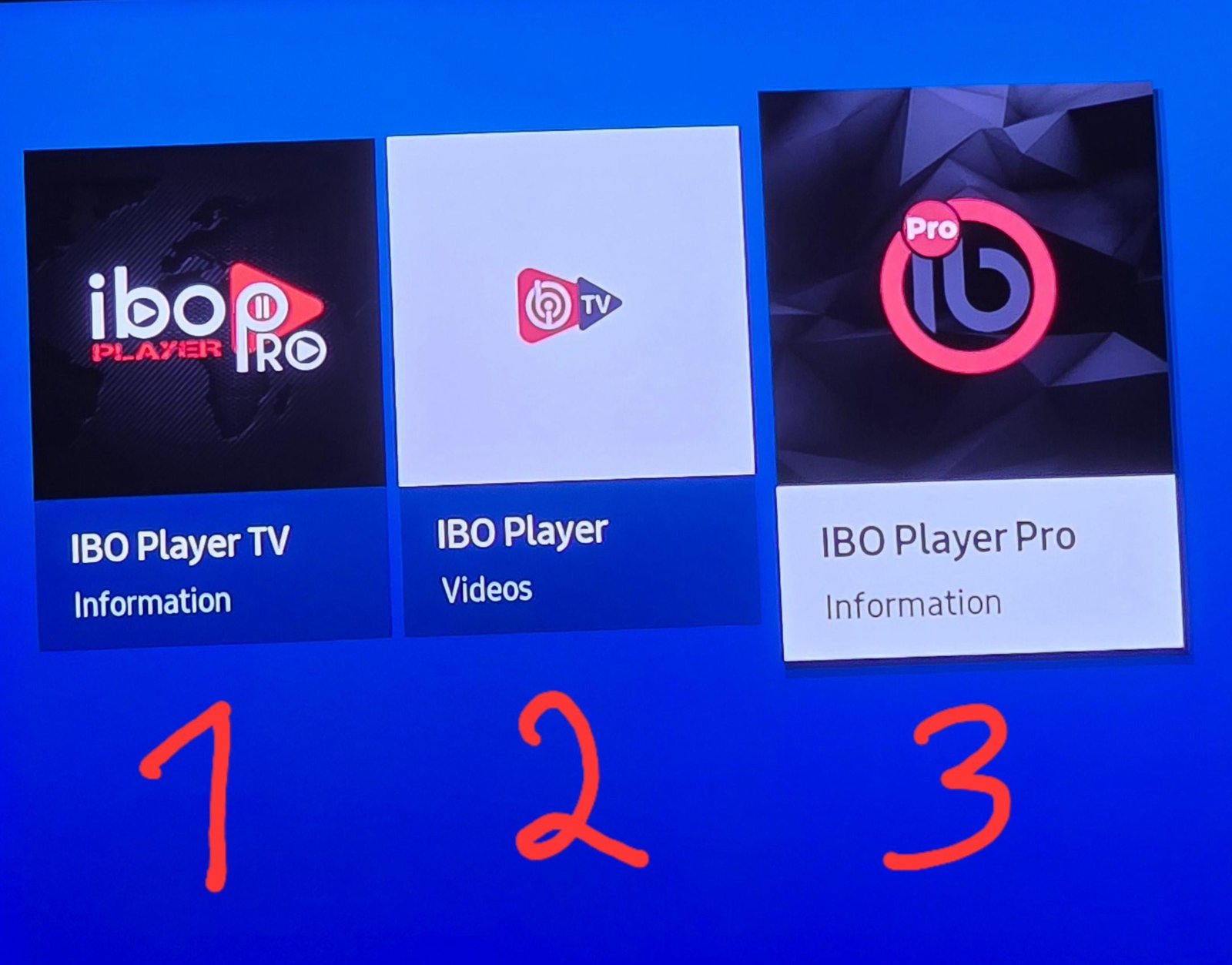
Key Features of IBO Player
IBO Player offers a suite of features designed to enhance the media streaming experience, providing users with control and customization options for their content.
- Playlist Support: Supports M3U/M3U8 URLs and Xtream Codes API, allowing for flexible integration with various IPTV providers.
- Content Categorization: Automatically organizes channels, movies, and series into categories based on the playlist data, making navigation easier.
- Electronic Program Guide (EPG): While IBO Player itself does not generate EPG data, it can display EPG information if provided within the loaded playlist or via a separate EPG URL. This allows users to view program schedules.
- Buffering Options: Provides settings to adjust buffer size or type, which can help in mitigating buffering issues, especially with varying internet speeds or server loads.
- Parental Controls: Includes features to restrict access to certain content categories or channels using a PIN, ensuring a family-friendly viewing environment.
- User-Friendly Interface: Designed for ease of use, with intuitive navigation optimized for remote controls.
- Multi-language Support: Offers various language options for the application interface and subtitle display.
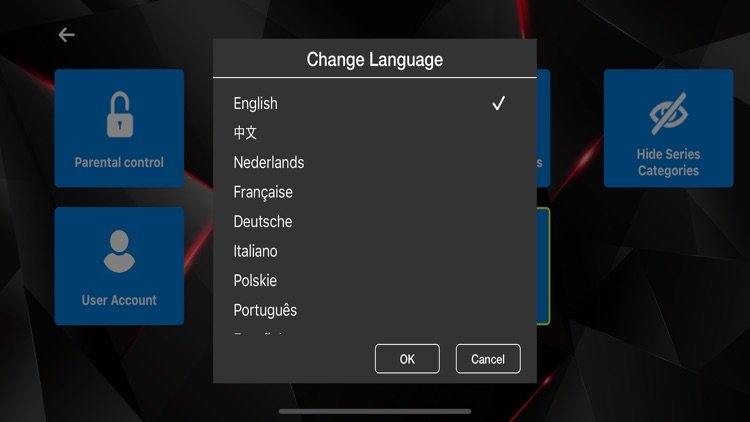
Settings Walkthrough
Configuring IBO Player correctly is essential for an optimal viewing experience. Here’s a walkthrough of key settings:
1. Playlist Setup
To add a playlist:
- Launch IBO Player on your device. Note down the **MAC Address** and **Device Key** displayed on the screen.
- Go to the IBO Player website (e.g., iboplayer.com) on a web browser.
- Navigate to the Manage Playlist' section.
- Enter your device's MAC Address and Device Key.
- Add your M3U URL or Xtream Codes API details provided by your IPTV service provider. Ensure the URL starts with `http://` or `https://`.
- Save the changes.
- Restart the IBO Player app on your device to load the new playlist.
2. Refreshing Playlists and EPG
If your content or EPG data isn't up-to-date:
- Within the IBO Player app, navigate to the settings or main menu.
- Look for an option like 'Refresh Playlist' or 'Update EPG'.
- A stable internet connection is crucial for successful updates.
3. Buffer Settings
To address buffering issues, you might adjust buffer settings:
- Access the app's settings menu.
- Locate 'Player Settings' or 'Buffer Settings'.
- Experiment with different buffer sizes or types (e.g., hardware vs. software decoding) to find what works best for your connection and device.
4. Subtitle Options
IBO Player typically supports external subtitles or those embedded in the stream:
- During playback, access the player controls (often by pressing the 'OK' or 'Info' button on your remote).
- Look for a 'Subtitle' icon or menu.
- You can usually select available subtitle tracks, adjust their size, color, or position.
5. Parental PIN
To set up or change your parental control PIN:
- Go to the 'Settings' menu in the IBO Player app.
- Find 'Parental Control' or 'Security'.
- You will likely be prompted to enter a default PIN (common defaults include 0000, 1234, 9999, or 1111) or your current PIN if already set.
- Follow the prompts to set a new PIN and configure content restrictions.
Performance & Network Tips
Optimizing your network setup can significantly improve your streaming experience with IBO Player.
Wi-Fi vs. Ethernet
- Ethernet (Wired Connection): For the most stable and fastest connection, an Ethernet cable is highly recommended. It minimizes interference, reduces latency, and provides consistent bandwidth, which is crucial for high-definition streaming and preventing buffering.
- Wi-Fi (Wireless Connection): While convenient, Wi-Fi can be susceptible to interference from other devices, distance from the router, and network congestion. If using Wi-Fi, ensure your device is close to the router, and consider using a 5GHz network band if available, as it generally offers faster speeds and less interference than 2.4GHz.
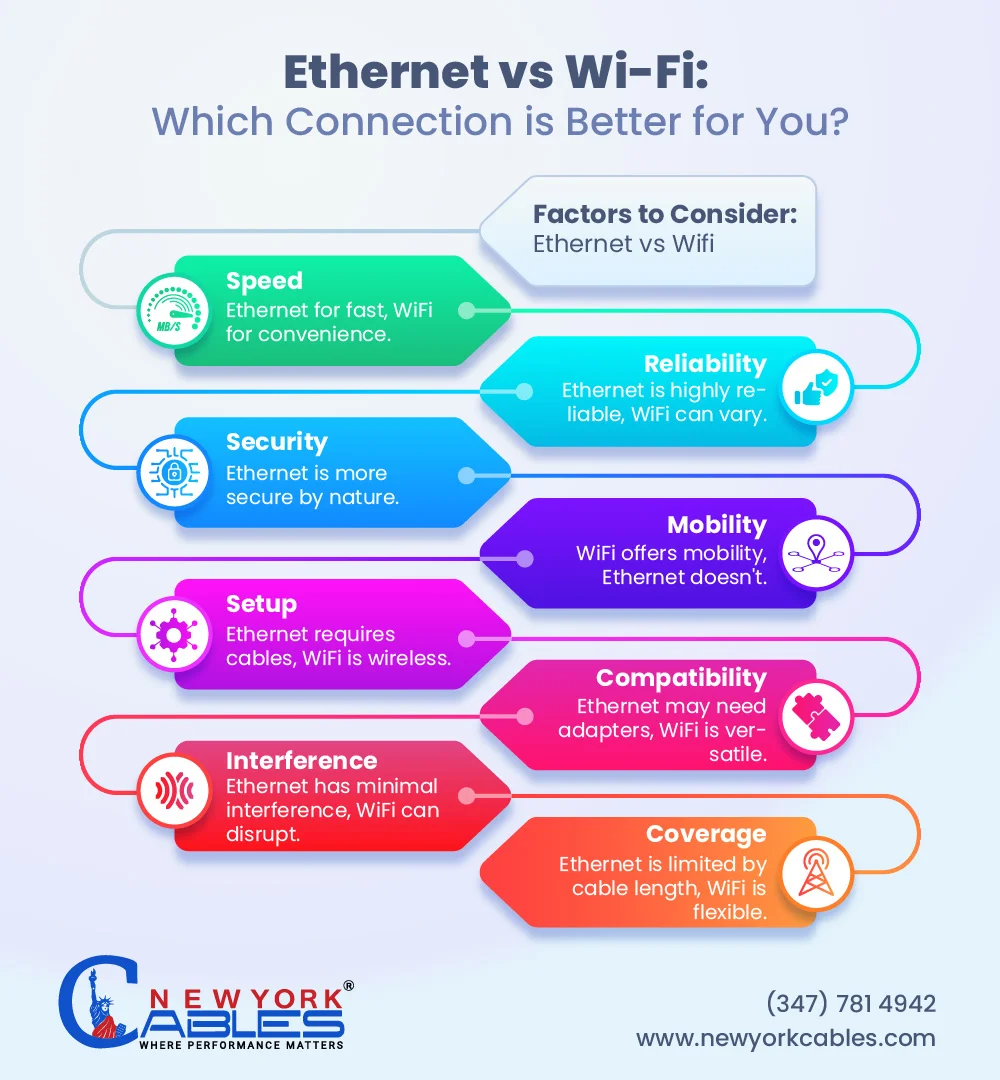
Buffering Fixes
- Restart Router/Modem: A simple restart can often resolve temporary network glitches.
- Check Internet Speed: Ensure your internet speed meets the requirements for streaming high-quality content. You can perform a speed test online.
- Clear App Cache: Over time, cached data can accumulate and affect app performance. Clearing the IBO Player app's cache can help.
- Update App/Firmware: Ensure both the IBO Player app and your device's firmware are up-to-date. Updates often include performance improvements and bug fixes.
- Reduce Streaming Quality: If your internet connection is consistently slow, temporarily reducing the video quality within the player settings (if available) can alleviate buffering.
- Close Background Apps: Other applications running on your device or network can consume bandwidth. Close unnecessary apps to free up resources.
Troubleshooting Common Issues
Even with optimal settings, users may encounter issues. Here are solutions to common problems:
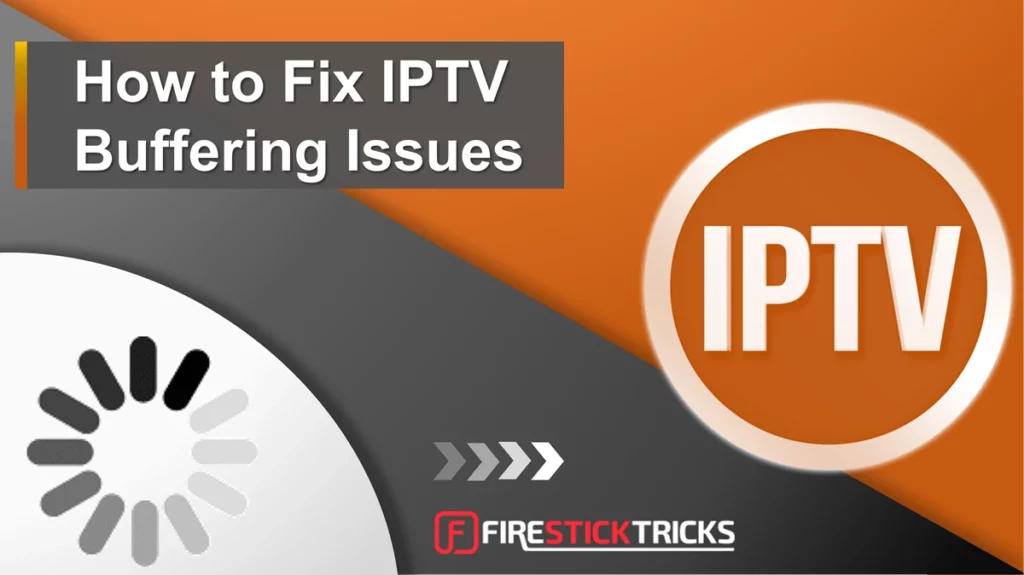
No Channels / Playlist Not Loading
- Verify Internet Connection: Ensure your device has a stable internet connection.
- Check Playlist URL/Credentials: Double-check that the M3U URL or Xtream Codes API details entered on the IBO Player website are correct and active. A single typo can prevent the playlist from loading.
- Contact IPTV Provider: The issue might be with your IPTV service provider (e.g., server downtime, subscription expired). Contact them to confirm your service is active and the playlist URL is valid.
- Refresh Playlist: After verifying details, refresh the playlist within the IBO Player app.
- ISP Blocking: Some Internet Service Providers (ISPs) might block access to certain IPTV services. A VPN might help bypass such restrictions, but this should be investigated carefully.
Buffering and Freezing
Refer to the Performance & Network Tips section above for detailed solutions. Common causes include slow internet, Wi-Fi interference, or an overloaded IPTV server.
Subtitle Issues (Too Large, Not Syncing, Missing)
- Size/Position: Check the subtitle settings within the IBO Player app during playback. Many players allow adjustment of font size, color, and position.
- Sync Issues: If subtitles are out of sync, some players offer an offset adjustment. If not, the issue might be with the subtitle track provided by the content source.
- Missing Subtitles: Not all content streams come with embedded subtitles. If external subtitles are supported, you might need to manually load them if your provider offers them.
App Crashes / Freezing
- Restart App/Device: A simple restart of the IBO Player app or the entire device can often resolve temporary software glitches.
- Clear Cache: Clear the app's cache to remove corrupted or excessive temporary data.
- Reinstall App: If crashes persist, try uninstalling and reinstalling the IBO Player app.
- Update Firmware: Ensure your device's operating system or firmware is up-to-date.
- Check Device Resources: Ensure your device has sufficient RAM and processing power. Running too many background applications can lead to instability.
Privacy & Security Notes
When using IBO Player, it's important to be aware of privacy and security considerations, especially since it relies on third-party content providers.
- Data Collection: IBO Player, like many applications, may collect usage data to improve its service. Review the app's privacy policy for details on what data is collected and how it's used.
- Third-Party Playlists: The content you access through IBO Player comes from third-party IPTV providers. The privacy and security practices of these providers are independent of IBO Player. Exercise caution and choose reputable providers.
- VPN Usage: Many users opt to use a Virtual Private Network (VPN) when streaming content, particularly from third-party sources. A VPN encrypts your internet traffic and masks your IP address, enhancing your online privacy and potentially bypassing geo-restrictions or ISP throttling.
- Official Sources: Always download IBO Player from official app stores (e.g., Samsung Smart Hub, LG Content Store, Google Play Store, Apple App Store) to ensure you are getting a legitimate and secure version of the application.
Known Limitations of IBO Player
While IBO Player is a versatile media player, it's important to understand its limitations:
- No Built-in Content: As emphasized, IBO Player does not provide any content. Users must source their own M3U playlists or Xtream Codes API credentials from third-party providers.
- EPG Dependence: The quality and availability of the Electronic Program Guide (EPG) are entirely dependent on the IPTV provider's playlist. IBO Player itself does not generate EPG data.
- Subscription/Activation Fee: After a trial period, IBO Player typically requires a one-time activation fee per device. This is for the app's functionality, not for content.
- No DVR/Recording (App Dependent): While some versions or specific device implementations might offer recording features, it's not a universal feature across all IBO Player versions or platforms. This functionality often depends on the IPTV provider's support as well.
- No Direct Content Support: It cannot directly play local media files from USB drives or network shares without being integrated into a playlist format. Its primary design is for streaming via M3U/Xtream Codes.
Glossary of Terms
Understanding the terminology associated with IBO Player and IPTV can enhance your experience:
- M3U / M3U8:
- A file format that stores multimedia playlists. In the context of IPTV, an M3U file contains a list of URLs pointing to live TV channels, movies, or series streams.
- Xtream Codes API:
- A common API (Application Programming Interface) used by IPTV providers to deliver content and user authentication. It offers a more structured way to access content compared to raw M3U links, often including EPG and VOD (Video On Demand) integration.
- EPG (Electronic Program Guide):
- An on-screen menu that displays broadcast programming information, allowing users to see what's currently playing and what's scheduled for the future.
- Buffer / Buffering:
- The process of pre-loading data into a temporary storage area (buffer) before playback. Buffering issues occur when the data doesn't load fast enough, causing playback interruptions.
- VOD (Video On Demand):
- A system that allows users to select and watch video content whenever they choose, rather than at a scheduled broadcast time.
- Catch-up TV:
- A feature offered by some IPTV providers that allows users to watch previously broadcast programs for a limited time after their original air date.
- MAC Address:
- A unique identifier assigned to network interfaces for communications at the data link layer of a network segment. IBO Player uses this to identify your device for playlist management.
- Device Key:
- A unique code generated by the IBO Player app on your device, used in conjunction with the MAC Address for authentication and playlist management on the IBO Player website.
Common Myths vs. Reality
There are several misconceptions surrounding applications like IBO Player. Clarifying these can help users understand its true nature.
| Myth | Reality |
|---|---|
| IBO Player provides free channels. | False. IBO Player is a media player. It requires users to bring their own content playlists, usually obtained from a paid IPTV service. |
| IBO Player is illegal. | False. The application itself is legal. Its legality depends on the source of the content (IPTV playlist) that users choose to load into it. Using it with legally obtained content is permissible. |
| IBO Player is an IPTV service. | False. IBO Player is a player, not a service. It does not host or provide any channels or media. It simply plays content from an IPTV service. |
| IBO Player causes buffering. | False. While app settings can influence buffering, the primary causes are usually related to the user's internet connection, the IPTV provider's server, or network congestion, not the player itself. |
Comparable Apps / Alternatives
The market for IPTV players is diverse, with several applications offering similar functionalities to IBO Player. Users looking for alternatives might consider:
- Smart IPTV (SIPTV): One of the oldest and most popular IPTV players for Smart TVs, offering similar M3U/Xtream Codes support and a one-time activation fee.
- TiviMate: A highly-rated IPTV player specifically for Android-based devices (Android TV, Fire TV), known for its excellent user interface, EPG support, and DVR capabilities (premium version).
- GSE Smart IPTV: Available on iOS, Android, and Android TV, offering a comprehensive feature set including M3U and Xtream Codes support, EPG, and Chromecast integration.
- VLC Media Player: A free, open-source, and highly versatile media player that can play M3U playlists. While not specifically designed for IPTV interfaces, it's a capable option for basic playback on various platforms.
- Kodi: A powerful open-source media center software that can be extended with various add-ons to function as an IPTV player, offering extensive customization.
Each alternative has its own strengths, interface, and pricing model, catering to different user preferences and device ecosystems.
Frequently Asked Questions (FAQ)
Q: Does IBO Player come with channels built-in?
A: No, IBO Player does not include any channels or content. It is a media player that requires you to load your own M3U playlist or Xtream Codes API from an IPTV service provider.
Q: Can I use my IBO Player activation on multiple devices?
A: Typically, an IBO Player activation is tied to a single device (identified by its MAC Address). If you wish to use it on another device, you would generally need a separate activation for that device.
Q: Why is my EPG (Electronic Program Guide) empty or not updating?
A: This usually indicates an issue with the EPG source from your IPTV provider. Ensure your provider offers EPG data, that the EPG URL (if separate) is correctly entered, and that you have a stable internet connection. Try refreshing the EPG within the app settings.
Q: Should I use a VPN with IBO Player?
A: While not strictly required by IBO Player itself, many users choose to use a VPN for enhanced privacy and security when streaming content from third-party IPTV providers. A VPN can also help bypass ISP throttling or geo-restrictions.
Q: How can I improve the stability of IBO Player?
A: Ensure a strong and stable internet connection (preferably wired Ethernet), keep the app and your device's firmware updated, clear the app cache regularly, and close any unnecessary background applications. If issues persist, contact your IPTV provider for server-side checks.
Conclusion
IBO Player serves as a robust and versatile media player for accessing IPTV content across a wide range of devices. It stands out for its user-friendly interface, broad platform compatibility, and essential features like playlist management, EPG support, and parental controls. However, it is crucial for users to remember that IBO Player is solely a playback application. It does not provide any content, channels, or subscriptions. The responsibility for sourcing legal and reliable content playlists rests entirely with the user. By understanding its functionality, optimizing settings, and troubleshooting common issues, users can leverage IBO Player to enjoy a personalized and efficient streaming experience.
 Understanding IBO Player: A Comprehensive Guide
Understanding IBO Player: A Comprehensive Guide